Click on the Setting Icon placed at the bottom of the sidebar and the Settings will appear on the right side
![]()
- Monitors: If you are permitted by the workspace owner, and have other connected monitors, then you can select the number of monitors, for example, if you have 3 monitors and choose 2, then the first 2 monitors will be captured.
- Screenshot modes: If you see a screenshot pop-up every time it captures, you can switch to background mode and the screenshot pop-up will no longer appear, but taken screenshots you will still able to see them on the Screenshot Page
- Autorun: If the Autorun toggle is on, the tracker will automatically start once the device is turned on
![]()
- Reminders: Set a time interval after which the tracker will remind you to turn it on. This setting will work when you manually stop the tracker. For example, if you set 10 mins, then every 10mins you will get a reminder to turn your tracker on, if you close the windows, it will appear again after 10 mins.
- Theme Settings
Use System Settings: This option uses the system's default theme setting, which means, if your system is set to Light mode then the tracker will be on Light Mode, and the same if the system mode is Dark.
Light Mode
DarkMode
Schedule Dark Mode
![]()