Finance Settings
In Finance settings, you have three tabs: Payroll, Get Paid, and Invoices. Let's go through each setting individually.
Payroll Tab
- Create invoice when timesheet is approved
If you enable this setting, every time you or a member who has approval permission approves a submitted timesheet, its invoice will be created automatically. It will not be created only if the amount equals zero.
This also applies when timesheets are approved automatically via the Timesheet Settings.
- Create invoice based on salary frequency
If you enable this setting, for members whose payroll type is set to Fixed Salary, invoices will be created automatically according to the set salary frequency.
![]()
Get Paid Tab
If you are planning to receive payment on WebWork, enable your preferred method from this tab—PayPal or Card (powered by Stripe).
Note that this feature is available on the Plus and Premium plans. On Pro, you will need to activate it as an add-on at $1.5 per user/mo.
To learn more about payroll and getting paid, check out our article.
![]()
Invoices Tab
Under the Invoices Tab, you can set the Invoice Due Date, which defines the number of days within which an invoice must be paid. When a new invoice is created, the system will automatically apply this default due date based on the number of days you select. However, if needed, the due date can also be edited individually for each invoice, giving you flexibility in handling different clients or payment agreements.
You can also remove branding from invoices so they do not have a logo.
![]()
Click Save Changes
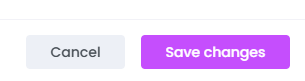
Finally, you can add the email and address of your workspace that will be used when members select to bill the workspace.![]()